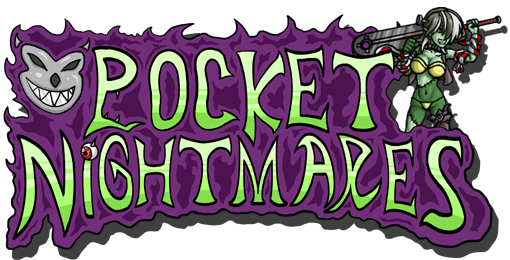How To Battle
Battle Actions
Your creatures can select from a decent variety of actions during battle. This page will explain how to utilize them. Upon selection of an action, your creature will call out the name in a bubble near it to verify the action that has been chosen.
 Click to begin choosing actions for your creatures. This button is only present in Mobile Mode.
Click to begin choosing actions for your creatures. This button is only present in Mobile Mode.- A normal attack used by your creatures. The type of attack depends on the creature's Battle Type.
- Defending increases VIT, SPD and RES for one turn, and recovers some of the user's HP. This is handy to use when a weak team member is in a bind or your creature is fast enough to block an incoming heavy attack in PVP.
- Click the Discipline button near your creature during a battle to open up their Disciplines panel on the right. These are modifications to their attributes with the various penalties and costs reduced by DR. Visit these lessons to learn more about them.
- Click the Skills button near your creature during a battle to open up their skills panel on the right. Each creature has a unique set of skills in Pocket Nightmares. Some are unique to specific species, but not all, and no skills are guaranteed to remain that way. Most skills cost EP to use, but some cost HP as well or instead.
- Click the Items button to open up a panel on the right, then select the item you wish for the creature to use by clicking it in the list. This will consume 1 of the item you chose.
- Use this button to select your target. You can also simply click a creature's image to target it after choosing its action. Note that in the event of selecting a support skill, it will automatically select an ally for you. The Auto Execution option hides this.
- Use this to cancel the action you chose for a creature.

Click this button to initiate a battle turn after all of your creatures have selected their actions.


Click this above button to repeat your creature's actions from a previous turn or battle.
 Click this button to run away during the first turn of most story battles. You will lose coins by fleeing.
Click this button to run away during the first turn of most story battles. You will lose coins by fleeing. Click this button to display a menu that allows you to shift formations mid-battle. Please be aware that formation shifting in PVP will use a battle turn, which may leave you vulnerable to an attack.
Click this button to display a menu that allows you to shift formations mid-battle. Please be aware that formation shifting in PVP will use a battle turn, which may leave you vulnerable to an attack.-
Located above the battle log, the buttons below control the speed and presence of battle animations.




- Located above the battle log, the buttons below control how your battle commands are carried out. Only one can be used at a time. Continuous clicking will cycle through then.
 Skips execution button after actions are chosen.
Skips execution button after actions are chosen. Automatically assigns "Attack" at the start of a battle and onward.
Automatically assigns "Attack" at the start of a battle and onward. Manual control.
Manual control. The function that Executes when Auto Battle is enabled. By default, your characters will use AI Scripting associated with various skills, but by adjusting your Auto Battle options under Player>Account>Auto Battle, you can Auto Repeat chosen actions instead.
The function that Executes when Auto Battle is enabled. By default, your characters will use AI Scripting associated with various skills, but by adjusting your Auto Battle options under Player>Account>Auto Battle, you can Auto Repeat chosen actions instead.
Turn Order
Toward the top of the battle screen you can see the order creatures will execute their actions.
Turn order is calculated based on the amount of SPD and ![]() WHT each creature has. More
WHT each creature has. More ![]() WHT
will make your creature less likely to take action before others, whereas more SPD does just the opposite.
WHT
will make your creature less likely to take action before others, whereas more SPD does just the opposite.
You can hover over the images located in the Turn Order section of the battle screen for more details.
Turn Limit
The turns allowed in a battle can vary depending on the type it is. This is to make it more difficult for the player to while it is "safe" during fights. Typically boss fights will have more turns than normal fights, but please be aware that this is not always the case.
Tips & Tricks
- If you want to select your actions more carefully and/or use hotkeys easier, deactivate Auto Execution under "Player>Account>Game Options".
- If the target is dead, most actions will carry over and strike or recover the next.
- Enemies will say what action they carried out, if any, in bubbles upon death.
- Some items can harm enemies in helpful ways. Pay close attention to your enemies' resistances.
- Click the name above the picture of an enemy during battle to view its strengths and weaknesses.
- Pay close attention to the enemies' formations when selecting skills.
- Hover over an action during selection to read detailed information on its effect.
- Support spells and items should always auto target an ally.
- You will receive a 15% EXP bonus per additional creature alive at the end of a battle. Guests do not count.
- Hover your mouse over creatures in the turn order bar to see their current WHT and SPD.
-
For faster battling you can try out Support Status
 here and use the hotkeys that are listed here.
here and use the hotkeys that are listed here.