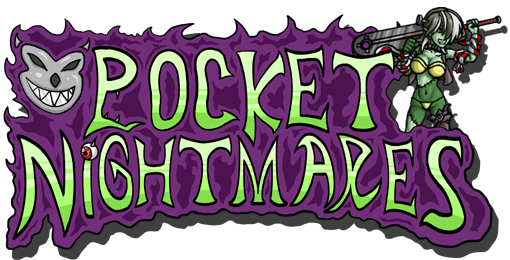Your Custom Shop
Finding Your Shop
This page assumes you have at least 1 non-Epic Custom. With that out of the way, let's get the ball rolling!
First make sure you have access to Armand Goldbear. This is extremely easy to do since he's in the Second area of the Moonlit Graveyard in Episode 1 onward.
Click the option labeled "Your Shop".
Updating/Adding NPC Images & Text (Optional)
From here you can upload a custom NPC image and avatar if you so desire. Make sure you read the directions carefully, then click Update Shop Images when you're ready.
You can also customize the NPCs text instead by clicking Text Settings button, modifying the fields that appear, then clicking Update Shop Text.
Pricing Your First Creature
Next, click the creature you want to start selling in your list.
Enter the Credit and/or Coin amount you desire for selling the creature in the provided fields.
Click Start Selling.
Congratulations! You've started your own Custom Shop. Simply set these fields to 0 or click Stop Selling if you want to cease selling a custom.
Please remember that Support Status is needed to sell things for credit.
Doing a Limited Time Discount Sale
Instead of clicking Update Prices, click Discount Sale.
Enter how much of a discount you want to offer for a creature in the particular currency field. Please note that the maximum discount is 75%.
Select how many weeks you want the Discount Sale to run.
Click Update Discount Sale.
Congratulations! You've put your first creature on a Limited Time Discount.